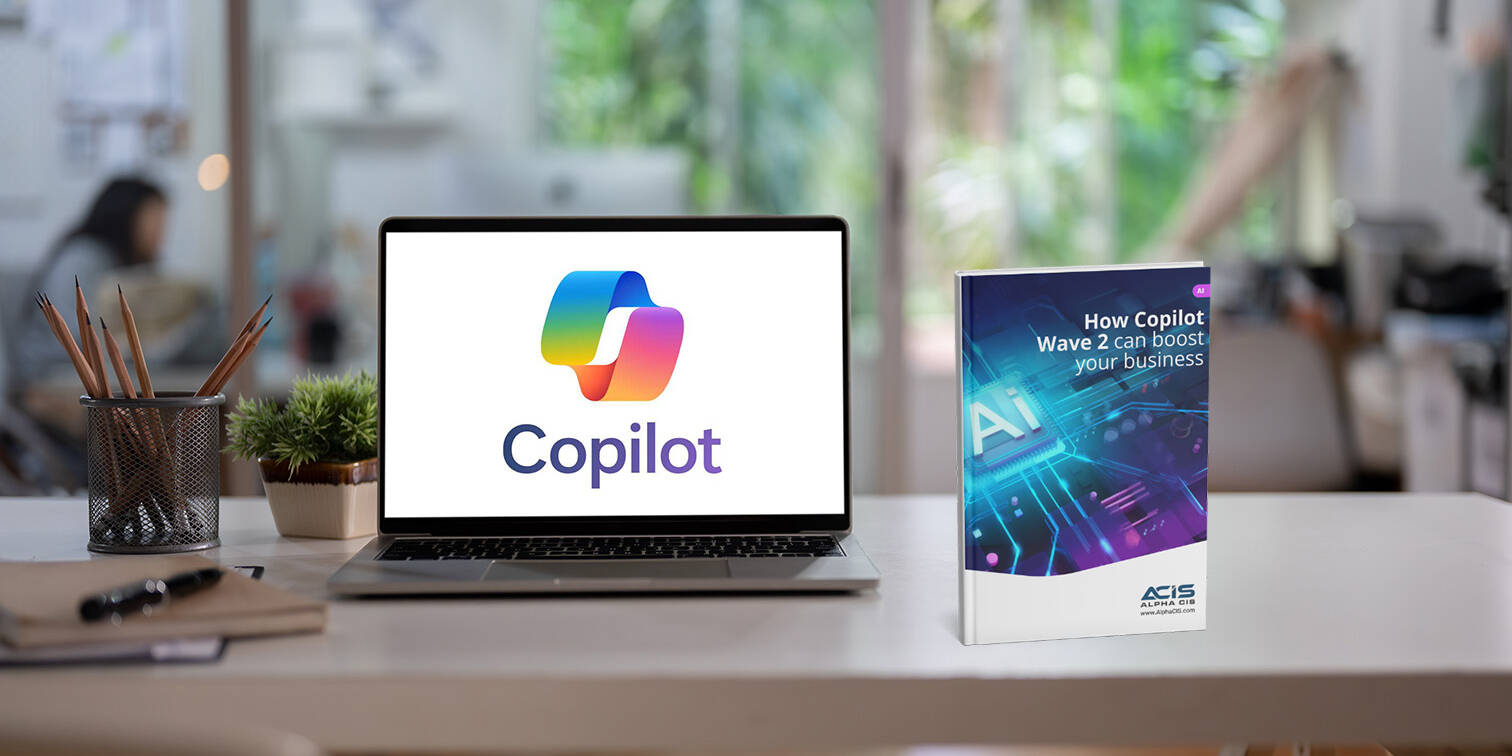What John did to lose his data storing it in the wrong place
I’ve worked with many clients in different industries; however, what I noticed is always common in majority of the businesses that we take on as clients is the lack of uniformity and processes. This includes how data is stored, handled, and transmitted. The lack of standardization creates a huge problem when it comes to keeping up with backups, ensuring there is even a backup, and also causes problems when training new employees on company standards.
Let’s look at the company we recently onboarded for managed IT services and the processes they had in place to handle their data. John has been with this company for quite some time, as far as he knew there was a shared drive on his computer that he would drop off files now and then. Most of the files were stored in his documents. The computer that was issued to him by this company he took home every day and often times worked from home.
A couple of weeks ago, John had to leave for a family emergency. His dad was not feeling well, so he decided to go visit him in his home town outside of Chicago. He was driving a rental from the airport when he decided to grab some food at a pub he frequently visited around his home. Unfortunately for John, he forgot to lock his doors on his rental. When he came back from grabbing a bite to eat, he was horrified to see the empty seat where his work briefcase was.
His computer, with all of his saved files, was gone. I am sure many people are wondering why John would even have sensitive files on a computer he carries with him everywhere. But the answer is easy; it’s just convenient, and that’s what he has always done before.
Now let’s break down what happened and how this entire situation could have been avoided entirely if the company had a standardized process to saving and handling data.
John had no idea that he was even doing anything wrong, after all, he is not a technical person, so this is all new to him. He had been with the company for only a few months. He did have a password assigned to his accounts but no encrypted files or anything that would protect the data he stored on his computer.
As far as he knew, there was nothing wrong with the way he was storing his files. Unfortunately, that’s where the disconnect happens, without the policies in place to dictate the storage process. Having fragmented data storage will inevitably result in data loss such as what John experienced. Because his computer was not regularly being backed up and he wasn’t using OneDrive or saving his files to the NAS on the network, all of his data was gone.

We see this sort of thing happen all the time: some users save their data on the Network Attached Storage (NAS), some save it on the server, some save their files to OneDrive or Dropbox, and others just save it to their computer.
There are many different ways to manage your data, depending on your industry and company size, but standardizing how people store their data is crucial. Let’s talk about what standardization actually means.
When I say standardization, I’m talking about making sure that everyone in the company utilizes a network resource such as a NAS, a file server, or a cloud platform.
Let’s layout the steps you can take to ensure everyone is storing data properly.
Storing files to a NAS
This is the trickiest one because without having any infrastructure besides just a Network Attached Storage (NAS), it’s very difficult to ensure that everyone in the office ONLY stores data to the NAS drive. Depending on the type of work, an option would be to lock users’ profiles from having the ability to make changes to their computer. Similar to how a thin client would work, then map the network drive to the NAS and allow the users to only save data there.
Storing Files on the File Server
If your company is still using on-prem file servers, odds are you are also running an Active Directory as well to dictate permissions. If that is the case, the best solution to ensure that all users are saving their data somewhere safe is to enable roaming profiles. What this will do is when a user logs into their machine, they will be connected to their roaming profile on the server.
When the user logs out, the data they saved under their desktop, documents, downloads, etc., will automatically be copied to a shared folder on the server that hosts all user profiles.
This allows you to travel from one computer to another inside the office, logging in with your credentials and seeing the same files, layouts, desktop backgrounds, and documents as you would when accessing the system from your computer.
Cloud Storage
There are hundreds of cloud storage solutions out there, however none integrate as well of course as OneDrive on a Windows PC. This integration allows for seamless backup of all files under the windows profile such as Desktop, Documents, Downloads, Favorites etc. Not only does this automatically backup in real time it also allows for centralized sharing and collaboration between employees and groups.
Regardless of the option that is right for your company, what I am trying to drive home is that it’s crucial to standardize the practice. The only way to ensure that whatever method you are using is being adhered to is by ENFORCING THIS.
I am not talking about just telling Sally that she will get in big trouble if she saves something to her desktop instead of the file server. I am talking about physically preventing Sally from accessing the desktop in the first place.
If your company needs help standardizing your business processes, AlphaCIS can help. We have been a managed IT services provider in Metro Atlanta for over 12 years. Feel free to schedule an appointment through our website here. Or call us directly at (678) 619-1218

Dmitriy Teplinskiy
I have worked in the IT industry for 15+ years. During this time I have consulted clients in accounting and finance, manufacturing, automotive and boating, retail and everything in between. My background is in Networking and Cybersecurity